Chronological Resume Template:
Best for applicants with extensive work experience. Use this template if you are applying for a position in the general job sector.
Functional Resume Template:
Best for applicants in the academic field and those with little or no work experience. A functional resume focuses on your skills and education as opposed to work experience.
Combination Resume Template:
Best for candidates with extensive work experience and several accomplishments. This format combines aspects of a functional and chronological resume.
ATS Resume Template:
This resume template is optimized for Applicant Tracking Systems (ATS).
How to Use a Google Docs Resume Template:

Follow our complete, step-by-step guide on how to create an effective Google Docs resume.
Create a Google Docs Document.
Access Google Docs.
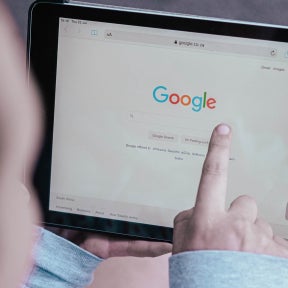
To access and use a Google Docs template, you will need to be signed in to your Google account. This is the same account you would use for Gmail, Google Play, or YouTube. If you don't have a Google account yet, start by creating a free account.
Make a local copy.
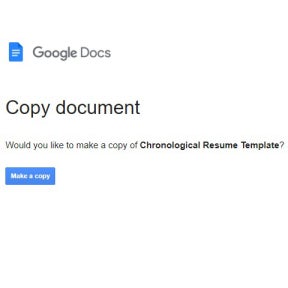
Once you are signed into your Google account, click on any of the above resume template links to access the document. Before you can edit the document, you will need to make a copy. You can do this by clicking on "File" and then selecting "Make a copy." You will be asked to name your document and select a destination folder in Google Drive.
Edit your document.
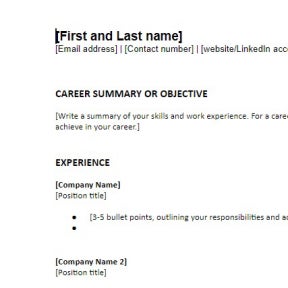
Once your copy has been saved, you can edit the document to include your personal information, work experience, education, skills, and awards. All changes are saved automatically. If you are not sure what you should include in your resume, check out our articles on how to write a resume, resume tips, and skills to put on a resume.
Download your document.
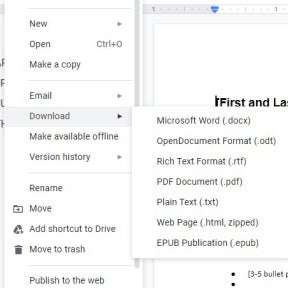
Once you are happy with your resume, you can download a copy to your computer by clicking on "File" and "Download." You can choose to download your document in the following formats:
- PDF document (.pdf)
- MS Word document (.docx)
- Open Document (.odt)
- Plain text (.txt)
- Rich text (.rtf)
- Web page (HTML)
- EPUB publication (.epub)
Many employers prefer candidates to submit their resume in a particular format. Always check the job advertisement for submission details. If no specific format is mentioned, stick to PDF or Microsoft Word documents.

